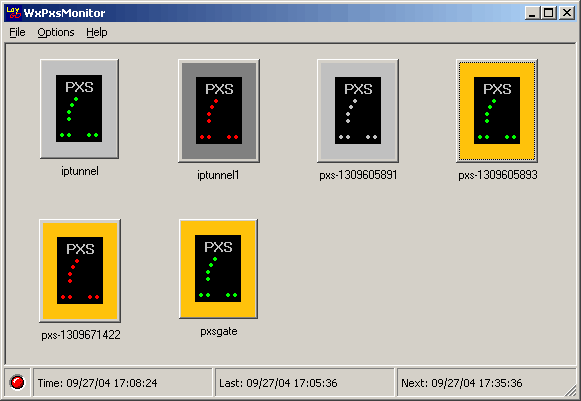
wxpxsmonitor is a program that periodically checks the status of one or more PXSs and presents the information graphically for quick interpretation and control.
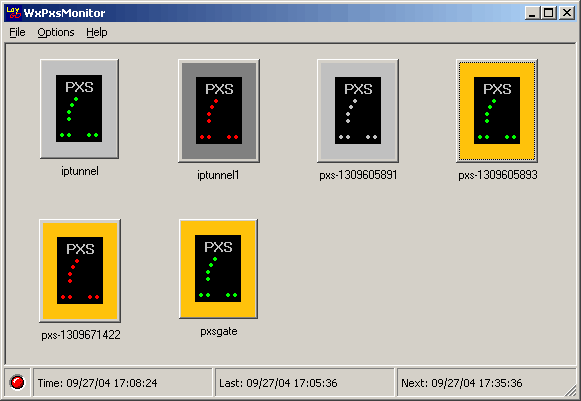
The following table shows the possible icons and their corresponding meaning.
| Icon | Meaning |
|---|---|
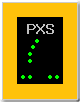 |
The PXS is running an eCos application and responding to control commands. |
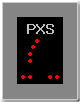 |
No PXS responds at the given IP address. It may not be powered on or connected to the network. |
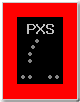 |
Invalid name or IP address. The host name does not match that of the PXS at the given IP address. |
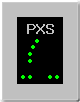 |
The device at the IP address responds to pings, but not to RedBoot or PXS Control commands. Either input has been received on the console or the device is not a PXS. |
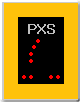 |
The PXS is running RedBoot and no input has been received on the console port. The PXS should be accessible via telnet. |
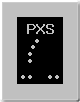 |
Status unknown. No contact has been established with the PXS. |
wxpxsmonitor [PXS list file]
Where PXS list file is an optional name of a PXS list file to load.
This file is a plain text file in which each line has the format:
<host name> = <IP address>
For instance:
pxs-139822332 = 192.168.1.37 pxs-139828721 = 192.168.1.38 pxs-139829997 = 192.168.1.39
The IP address can be a symbolic name if it can be resolved to an IP address using DNS.
A "New PXS" dialog is displayed:
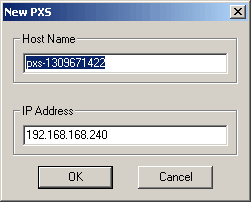
Type the host name and the corresponding IP address of the box you want to monitor.
Each of the PXS icons is actually a button. If the corresponding PXS is running an eCos application, clicking on the image will invoke the wxpxscontrol program with the parameters needed to control that PXS.
Right-clicking on an icon presents a pop-up menu with the following options: