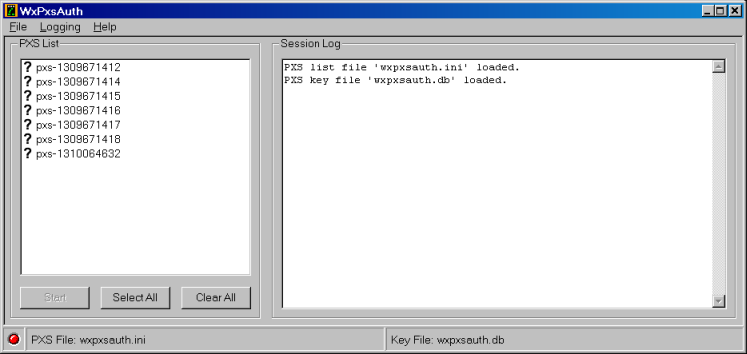
The software running inside the PXS normally requires a software license. Licensing details are negotiated at the time of purchase. Normally, a software license runs for one year. Licenses are keyed to the serial number of the PXS, the specific application and the applications features ordered.
The software will operate for an initial 30 day trial period without a license. The trial period can be extended to 90 days with a temporary license issued by Advanced Relay.
30 days before the expiration of the license, the PXS begins sending messages through the log facility warning that the license is about to expire. The message is repeated every other day until the license expires. After the license expires, the software will continue to operate during a 30 day grace period. The grace period can be extended to 90 days with a temporary license issued by Advanced Relay. The software will stop functioning when the grace period expires unless the license is renewed.
The software license can be entered manually either using the RedBoot license command or through the web server on the Global Parameters page. (You may also need to update the licensed features code either using the RedBoot features command or through the web server on the Global Parameters page.)
RedBoot> licence DE95E842-DE80CE9E License number: DE95E842-DE80CE9E RedBoot> features 1 Licensed features: 0x00000001 (1)
The license can also be updated using the pxscontrol program or pxsauth (or the GUI version, WxPxsAuth).
The programs pxsauth and WxPxsAuth are specifically designed to automatically update license data on a large number of deployed PXSs. For pxsauth or WxPxsAuth to successfully update license information, the PXS must be running an eCos application and have the PXS remote control feature enabled.
pxsauth and WxPxsAuth load information about licenses and which PXSs to update from 2 files. The PXS list file is a file in the same format as that used by WxPxsControl. The license key file is a text file supplied by Advanced Relay. The files can be specified using command line parameters, or in the case of WxPxsAuth, from options on the File menu. For instance, here is WxPxsAuth started with the command line:
wxpxsauth -i wxpxsauth.ini -k wxpxsauth.db
where wxpxsauth.ini is the initialization file containing the list of PXSs to update and wxpxsauth.db is the license key file. (The command line options are the same for pxsauth.)
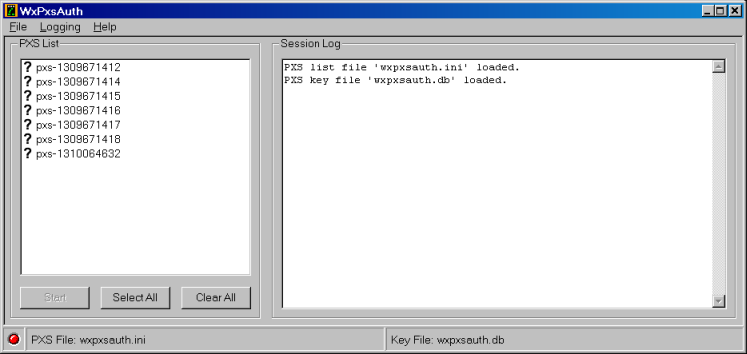
Selecting one or more of the PXSs in the list to update will enables the Start button:
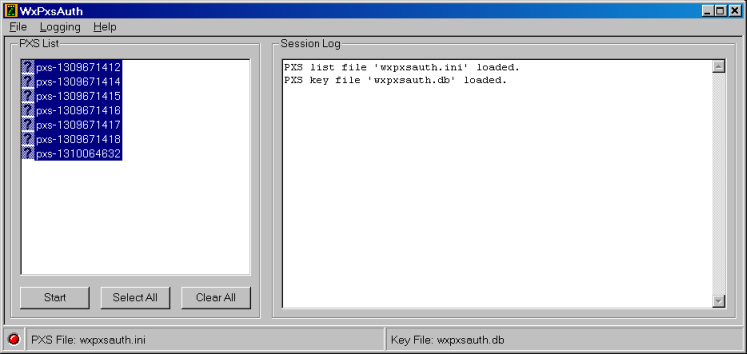
Pressing the Start button starts the update of all selected PXSs. When the update is complete, the result is logged to the Session Log window and the icon beside each PXS is updated to show the result.
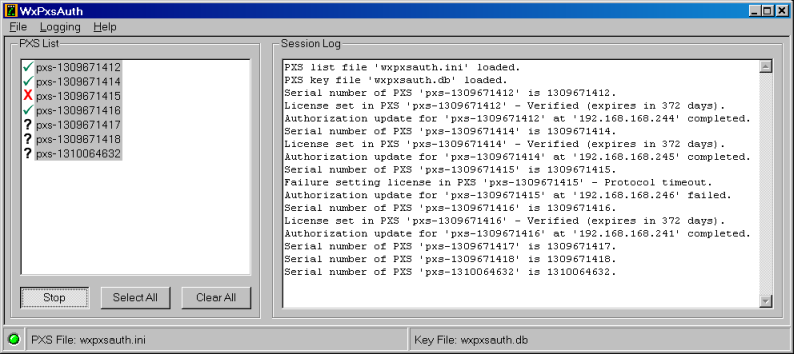
During the update, each PXS selected in the list is interrogated to determine its serial number. The serial number is used to locate the correct license data for that PXS in the key file. If license data is found, it is written into the PXS.
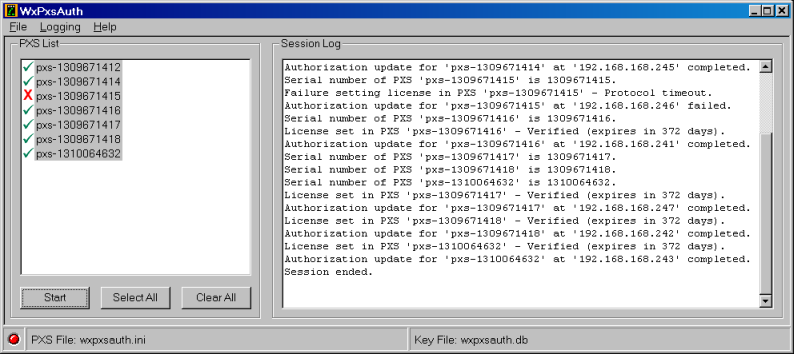
In this example, all the updates completed except for pxs-1309671415.
Updates that do not complete successfully can be retried after the parameters used for
the update attempt have been checked (and corrected, if necessary).