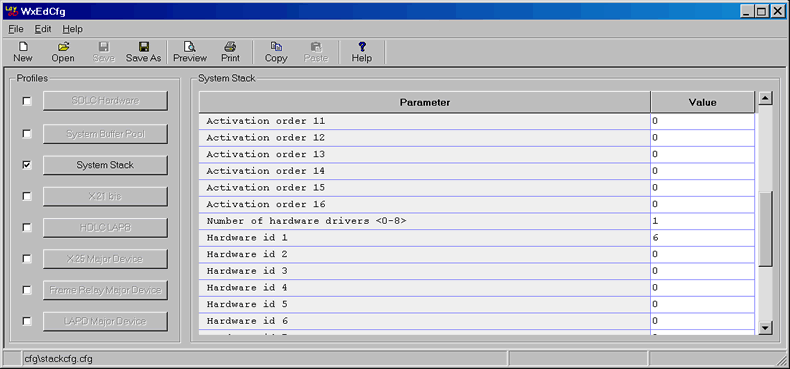
The PXS itself requires no special configuration to run hdlcsrv, the LayGO HDLC server program, other than setting hdlcsrv as the default application using the RedBoot default command. All of the runtime configuration of the software running on the PXS takes place through the LayGO protocol stack running on the host. The runtime driver configuration parameters for the synchronous communication controller on the PXS come from the X.21 bis protocol layer configuration, just as with all LayGO communication controllers. There is, in general, no need to change the physical layer configuration for use with the PXS.
What is different in configuring the LayGO stack to use the PXS is in the System
Stack configuration. In that profile, the function of the Number of hardware drivers
and Hardware id 1-8 fields changes to provide the protocol stack with
the IP addresses of up to 8 PXSs to use as controllers.
A typical System Stack profile using the LayGO Hardware Emulation driver would look like the following:
True : Use background stack activation?
1 : Activation factor
8 : Maximum write buffers to queue on each CID
2 : Stack scheduling priority <0-5 0=low 2=normal 5=critical>
7 : Number of protocols activations <1-16>
4 : Activation order 1
9 : Activation order 2
11 : Activation order 3
14 : Activation order 4
5 : Activation order 5
10 : Activation order 6
6 : Activation order 7
1 : Number of hardware drivers <0-8>
6 : Hardware id 1
-1 : Number of X.21 bis major devices
-1 : Number of HDLC LAPB major devices
-1 : Number of X.25 major devices
0 : Number of Return Layer major devices
0 : Number of HDLC NRM major devices
0 : Number of Frame Relay major devices
0 : Number of LAPD major devices
To convert this profile to use the PXS with IP address 192.168.250.250
(the default address), it is only necessary to change Hardware id 1
to the numerical equivalent of the IP address, in this case, 0xC0A8FAFA in
hexidecimal or 3232299770 in decimal:
1 : Number of hardware drivers <0-8>
3232299770 : Hardware id 1
The PXS-enabled LayGO stack interprets the hardware ids as IP addresses.
The conversion of IP addresses to numbers is straightfoward, but tedious. Each number in the IP address represents 1 byte of a 4 byte integer which is the numerical equivalent of the IP address. This is easily seen using hexadecimal arithmetic familiar to programmers:
192.168.250.250
192 168 250 250
0xC0 0xA8 0xFA 0xFA = 0xC0A8FAFA = 3232299770
To make the conversion simpler, a special option has been added to the LayGO configuration editor, wxedcfg. When the System Stack configuration is active in the editor, as shown below, the File → Edit PXS Address List... becomes active:
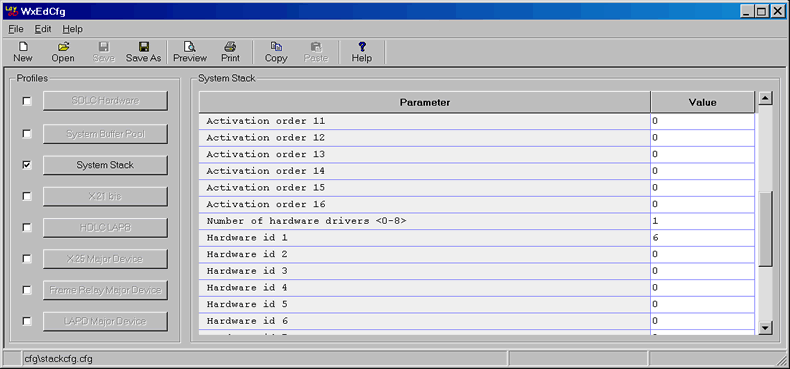
Selecting that option brings up the PXS IP Address Configuration Dialog as shown below:
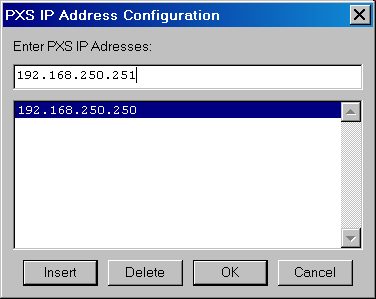
When the OK is pushed, the ordered list of IP addresses
is converted and stored as the appropriate Hardware id entries:
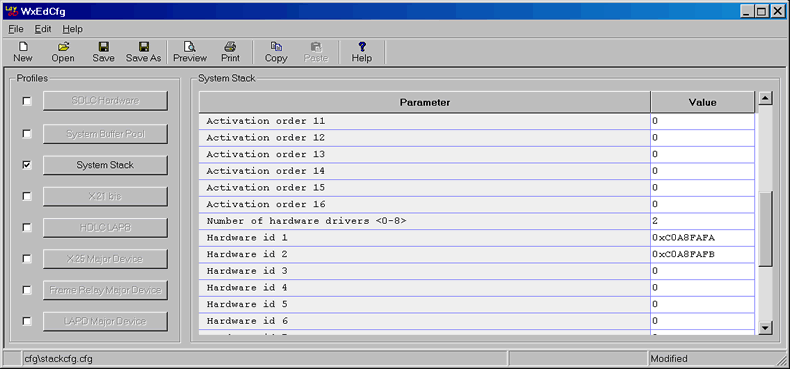
In this case, 2 PXSs are configured, 192.168.250.250 and 192.168.250.251. The
order of the entries is significant. With this configuration, the System Stack will assign
the Ports 0 and 1 of the first PXS listed (192.168.250.250) as Lines 0 and 1, and
Ports 0 and 1 of the second PXS listed (192.168.250.251) as Lines 2 and 3.