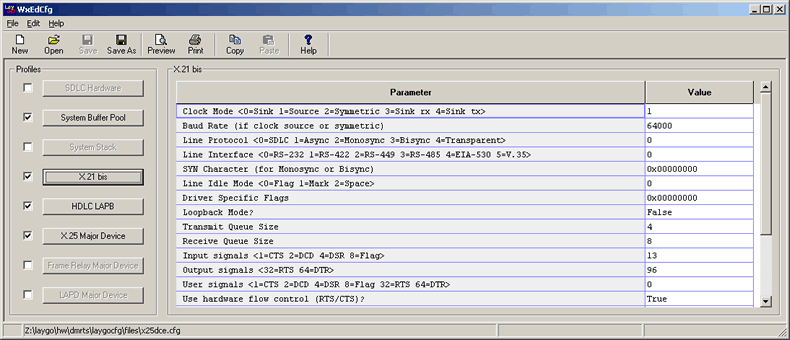
Sample wxedcfg Window
Syntax
wxedcfg [cfg file name]
If invoked with a cfg file name wxedcfg will open that file for editing. Otherwise it will start with a new (empty) configuration file.
To include a profile for a protocol in a configuration file, click the corresponding checkbox. The button with the protocol name will be enabled. Press the button to view the contents of a profile or to edit it.
To edit a value in a profile, click on the value field and an editor for the value will be displayed.
See the LayGO Configuration Manual for details on how to configure the LayGO protocol stack.
Menu Options
- File
-
- New
- Clears all configuration profiles to start a new configuration file.
- Open...
- Displays an "Open File" dialog box to show and edit the contents of a configuration file.
- Save
- Saves the current version of the configuration file.
- Save as...
- Displays a "Save File" dialog box to allow the user to save the current configuration file under a different name.
- Merge...
- Displays an "Open File" dialog box to merge its contents with the current configuration data. Note that a configuration for a protocol in the just opened file, overwrites any configuration for the same protocol in the current file.
- Edit PXS Address List...
This menu option is enabled when the System Stack profile is selected. A dialog box like the following is displayed:
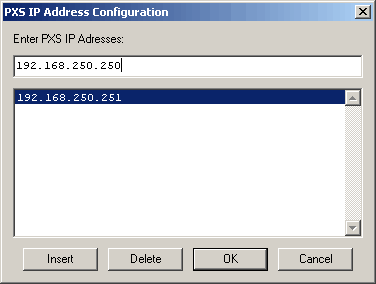
PXS IP Address ConfigurationThe IP addresses typed here will be used to update the "Number of Harware Drivers" (in the case of the PXS this refers to the number of PXSs that will be accessed by this configuration) and the "Hardware n" which in the case of the PXS refers to its IP address. You can configure up to 8 PXS addresses.
- Pack Files into PXS Cfg...
- Creates a configuration files image ready to download to a PXS configuration page. It first presents a "Browse Directory" dialog box. All the files in the chosen directory will be packed into the image. Next a "Save File" dialog box is displayed where "laygocfg.img" is suggested as file name. The program will show an information dialog with the number of files packed into the image. The image size has to be below 64 Kbytes. (See also Transfering Configuration Images to the PXS below.)
- Extract Files from PXS Cfg...
- Extracts the files from a PXS configuration image. It first presents a "Select PXS Cfg Image File" suggesting "laygocfg.img". Next, a "Browse Directory" dialog box is displayed. All the files present in the image are extracted to the given (or newly created) )directory
- Page Setup...
- Print Setup...
- Print Preview...
- Print...
- These are the normal print options. You use them to obtain printouts of the current configuration file.
- Edit
-
- Copy Profile
- Copies the configuration profile being displayed to the clipboard
- Paste Profile
- Paste the configuration profile on the clipboard to the file being
edited. Note that it overwrites the data if the profile already existed.
These two options are intended to copy a profile from a configuration file to another one.
- Help
- Brief help and about dialogs.