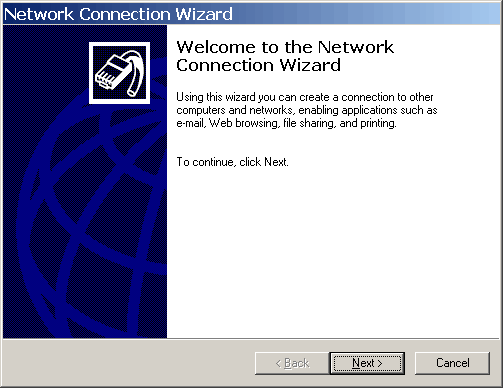
A Virtual Private Network (VPN) connection needs to be established to run the demonstration. A user name and password will be needed to make the demonstration VPN connection. Contact Advanced Relay for the user name and password.
The following example shows the steps to make the VPN connection in Windows 2000. Go to Start → Settings → Network and Dialup Connections → Make New Connection. You will see a dialog box that looks like the following:
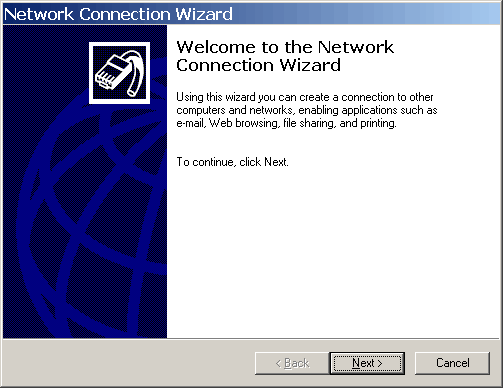
Click to continue. You will see a dialog box that looks like the following:
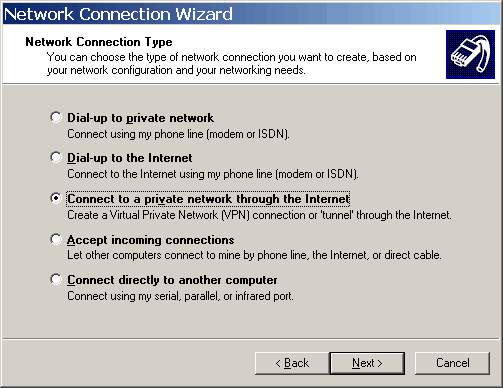
Click the radio button labeled "Connect to a private network through the Internet", then click to continue. You will see a dialog box that looks like the following:
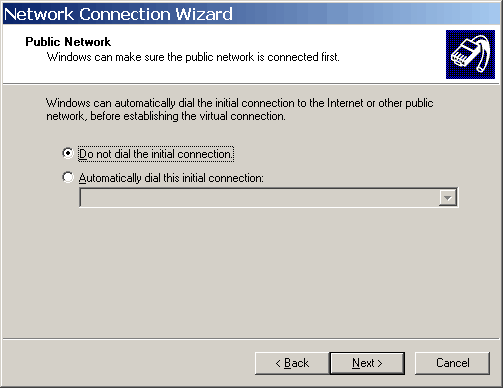
If you are connected to the internet through a permanent connection, click the radio button labeled "Do not dial the initial connection". If you are connected to the internet through a modem connection, click the radio button labeled "Automatically dial this initial connection" and chose your ISP connection from the drop down list. Click to continue. You will see a dialog box that looks like the following:
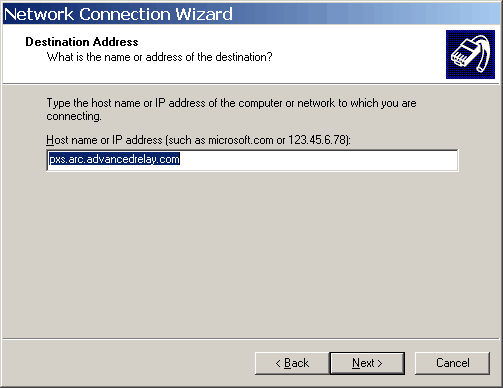
Enter the host name pxs.arc.advancedrelay.com, then click
to continue. You will see a dialog box that
looks like the following:
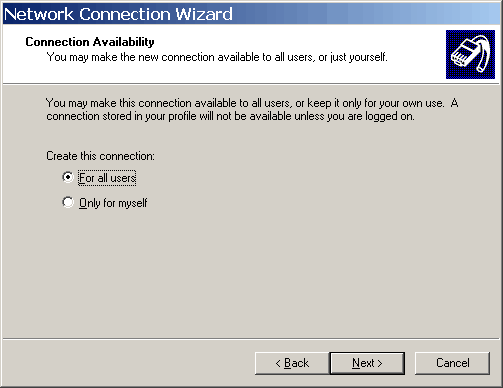
Select the desired radio button, then click to continue. You will see a dialog box that looks like the following:
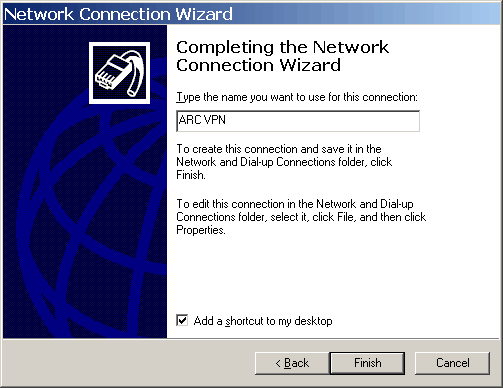
Enter the name for the connection. Click the check box for "Add a shortcut to my desktop" if you want a shortcut on your desktop for this connection. Click to continue. You will see a dialog box that looks like the following:
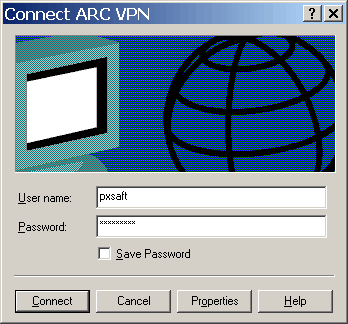
Enter the user name and password that Advanced Relay provided you, then click . If the connection is successfull you will see a dialog box that looks like the following:

To check the status of the connection right click on either the desktop icon or the taskbar icon for the connection and select Status.