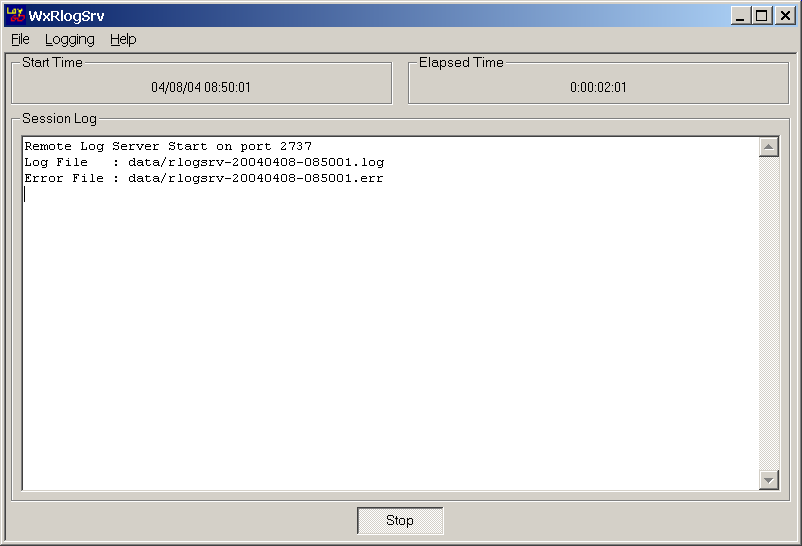
The PXS residing on the demonstration network is connected via a synchronous V.35 connection to a PC running AFT emulation software written by ARC. The machine which runs the demonstration also serves as host for the file and log server. The PXS should be in standby mode, waiting for a command to resume downloading from the switch emulator. The switch emulator should be in listen mode, waiting for AFT client connections.
To start the demonstration, run the batch file pxsdemo.bat. This will create a subdirectory called data in the current directory (if no directory by that name exist). The data directory will contain the log files. When the file transfer starts, the remote file server, wxaftrfssrv, will create a subdirectory in the data directory called pxsaftx25, the host name of the PXS. This subdirectory will contain the files transferred via AFT over X.25 from the switch emulator by pxsaftx25. After the data directory is created, wxrlogsrv, the remote log server, wxaftrfssrv, the remote file server and wxpxsdemo, the demonstration control application are started. They will initially look as follows:
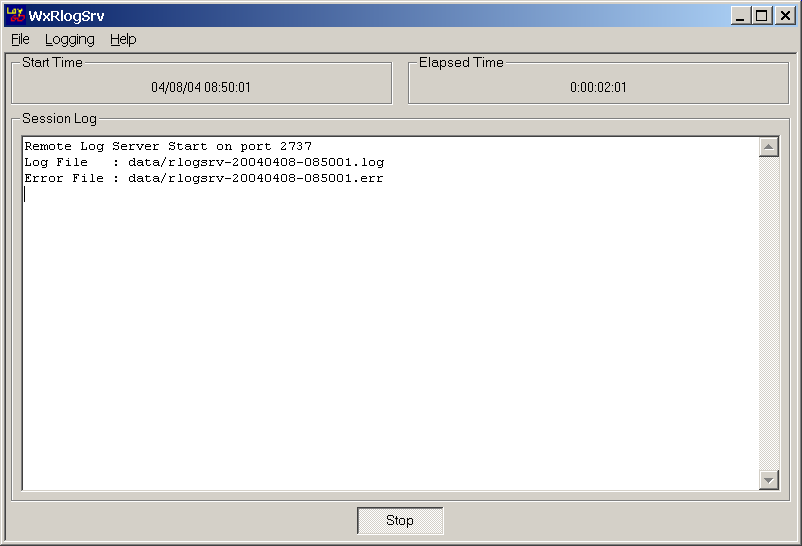
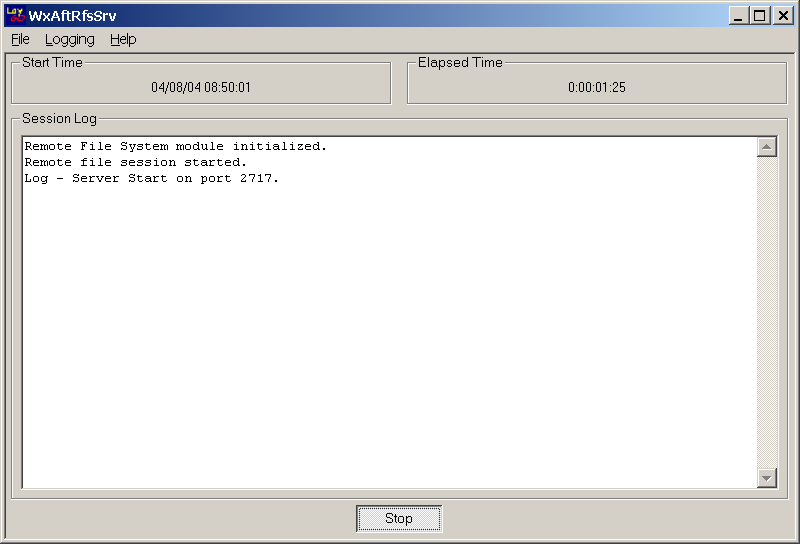
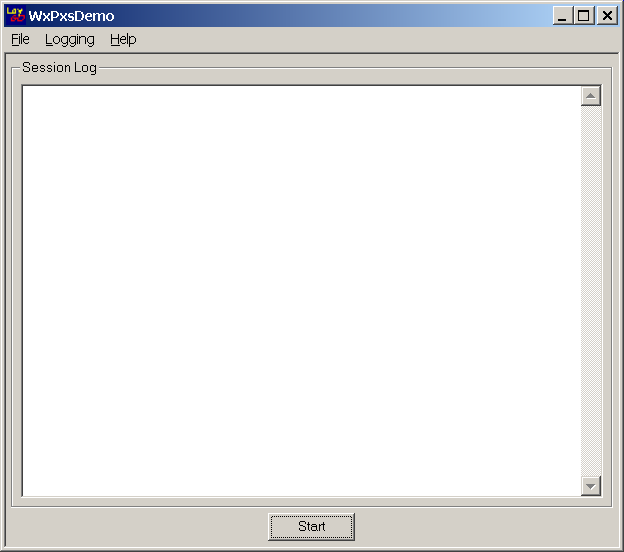
The log and file server start automatically. To reduce screen clutter, they are started minimized. Only the control program windows appears on the screen. To start the demonstration, click the button on the wxpxsdemo application. wxpxsdemo will display its progress in its Session Log window.
wxpxsdemo begins by establishing contact with the PXS. To prepare it to be reconfigured, it first issues a command to stop the running application. It then issues a command for the PXS to reset to RedBoot and to wait there for further instructions. When the PXS has reset to RedBoot, wxpxsdemo issues 2 commands to reconfigure the PXS. It sets the IP address of both the log and file servers to be the IP address of the machine it is running on. It then sends a reboot command which resets the PXS and starts the AFT X.25 application with the new configuration. For demonstration purposes, the AFT application has been configured to come up in standby mode. When it has booted and entered standby mode, wxpxsdemo issues a command to start the AFT download.
Once the demonstration starts, the remote file server and the remote log server will display information about the progress of the file download in their Session Log windows as well as logging the information to disk. The switch emulator is configured to send 2 short files each time a client establishes a connection. It then drops the X.25 link. Under normal conditions, DMS switches do not drop the X.25 link. The AFT client stays continuously connected to the switch downloading whatever files the switch has as they become available. When the X.25 link goes down, the AFT client running on the PXS is configured to stop and wait for 5 minutes, then try to reestablish a connection and resume downloading. You can leave the demonstration running to see this happen, or you can stop the demonstration when the PXS logs the "Link down" event to wxrlogsrv. To stop the demonstartion at any time, press the button on wxpxsdemo.
The remote servers and the application will look similar to the following on completion of a file download:
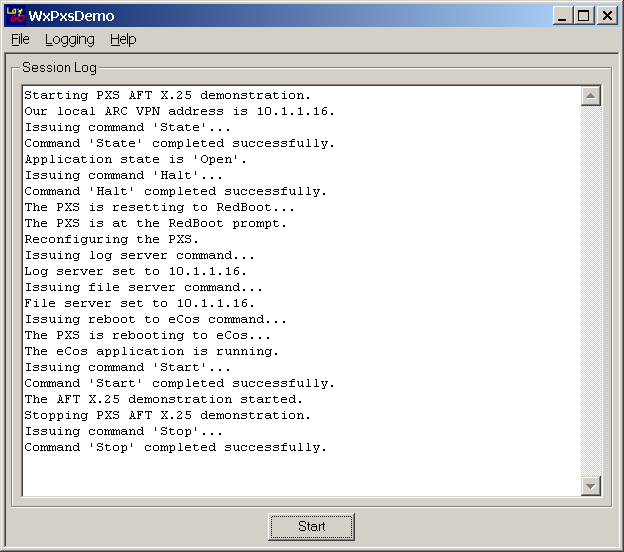
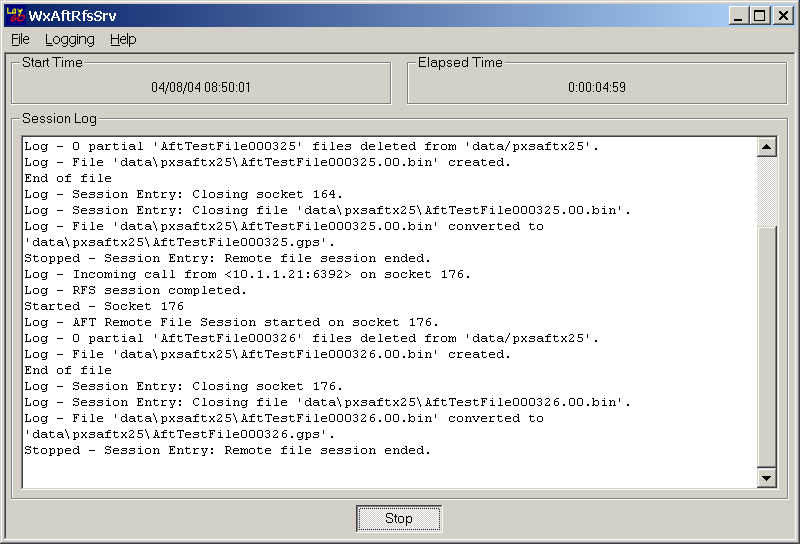
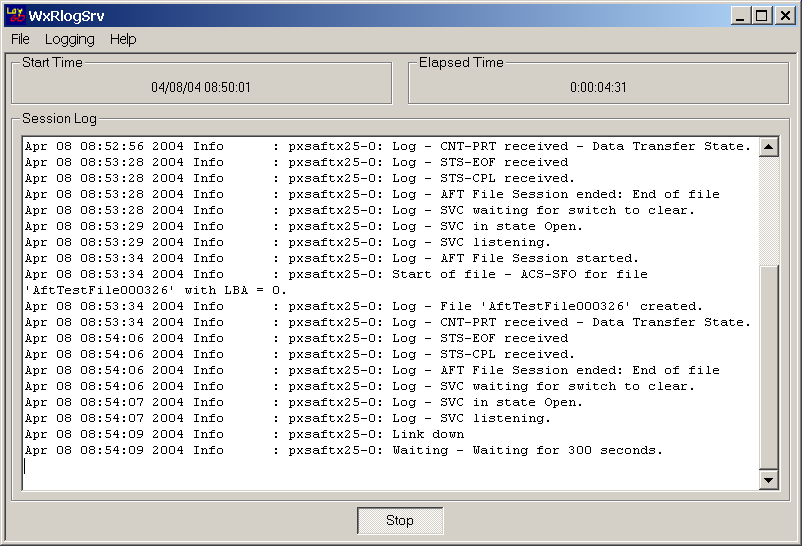
Go to the data directory to see the log files and the data/pxsaftx25 directory to see simulated AFT files.